Today, readers and team members expect more than just static information when exploring content or managing data online. Whether it’s tracking locations, updating details, or monitoring progress, interactive maps make collaboration simple and engaging. With MAPOG, you can easily share an Interactive Map with teammates, assigning view or edit access to ensure the right people have the right level of control.
Key Concept of Sharing Interactive Map
Share an Interactive Map with Teammates is both simple and powerful. Using MAPOG you can give your teammates access, you allow them to explore and contribute to the map according to their roles. For example, instead of sending spreadsheets or emails back and forth, team members can directly interact with the map—adding updates, checking locations, or verifying data.
Example: Managing a Retail Chain
Let’s imagine a retail chain managing multiple store locations:
- View Access: For starters, customer support or junior staff can see where all stores are located, helping them provide accurate information to customers.
- Edit Access: Meanwhile, store managers can update daily sales, stock levels, or special promotions directly on the map, keeping data current.
- Owner/Admin Access: Finally, regional managers control permissions, verify updates, and oversee the map to ensure everything stays accurate and organised.
This way, the feature highlights exactly how view versus edit access works.
Process to Share an Interactive Map
1. Create Your Map in MAPOG
Start by designing your live interactive map with all the locations, pins, and details you want to include.
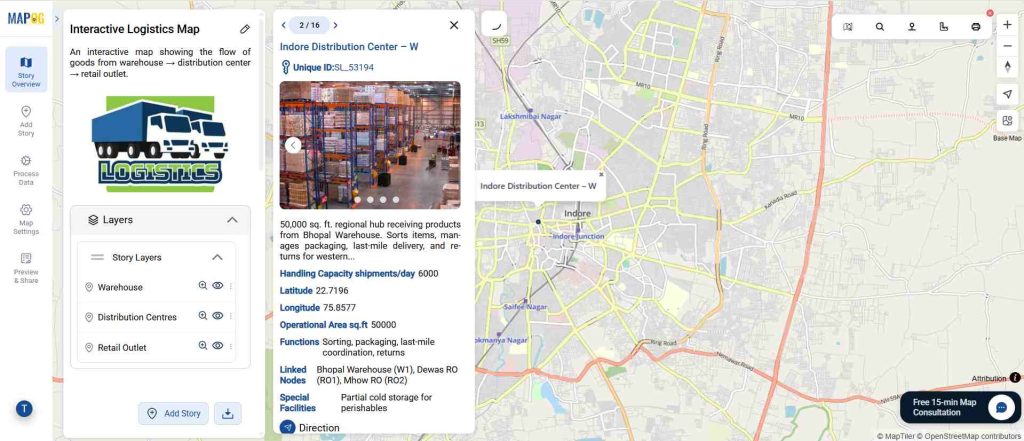
2. Go to the Preview & Share Section
Once your map is ready, head over to the Preview & Share tab. This area is the gateway to collaboration. You can check how the map looks, test the interactions, and prepare it for sharing with others.
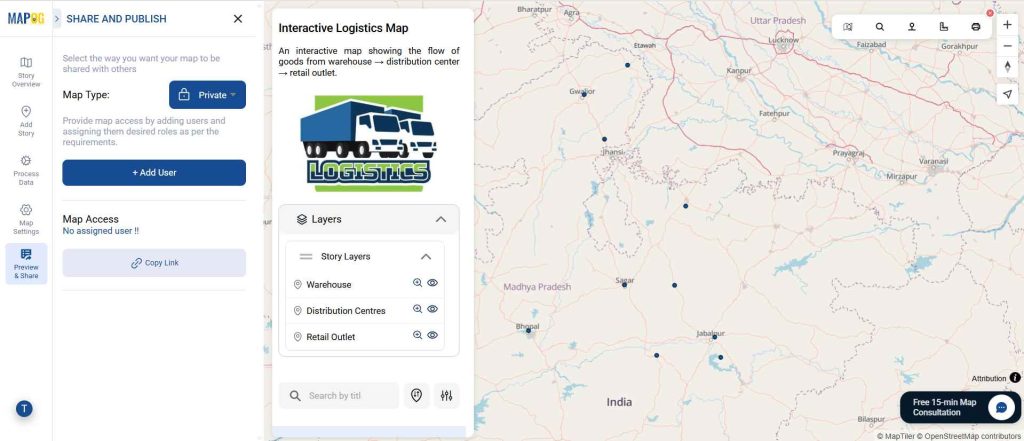
3. Set Visibility: Private or Public
Decide who should see your map.
- Private: Only the people you invite will be able to access it.
- Public: Anyone with the link can view the map.
This flexibility ensures sensitive data stays secure, while general information can be made widely available.
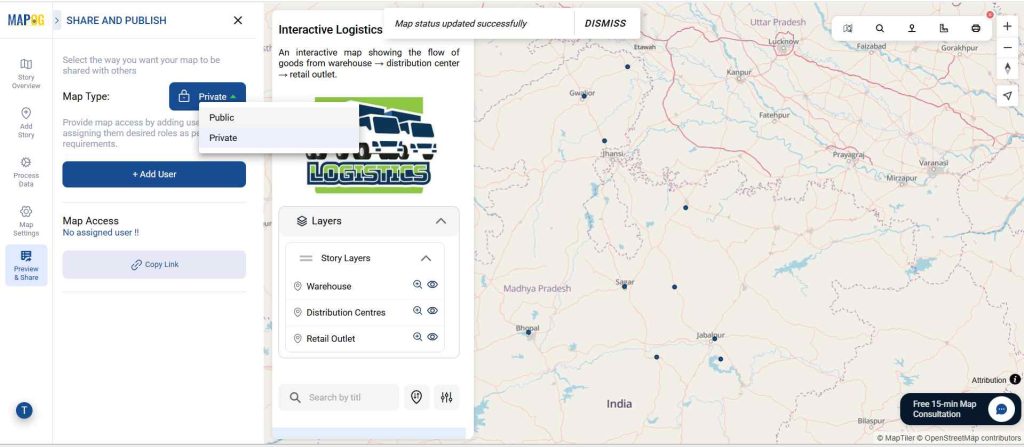
4. Click Add User and Assign Access Levels
Now comes the key step in collaboration. In MAPOG, you first need to click on Add User and then assign their roles.
- Add Member
- While adding a user email, you can choose between two roles :
- Admin: Full control over map management and permissions.
- Others: General members who can later be assigned editor or viewer access.
- While adding a user email, you can choose between two roles :
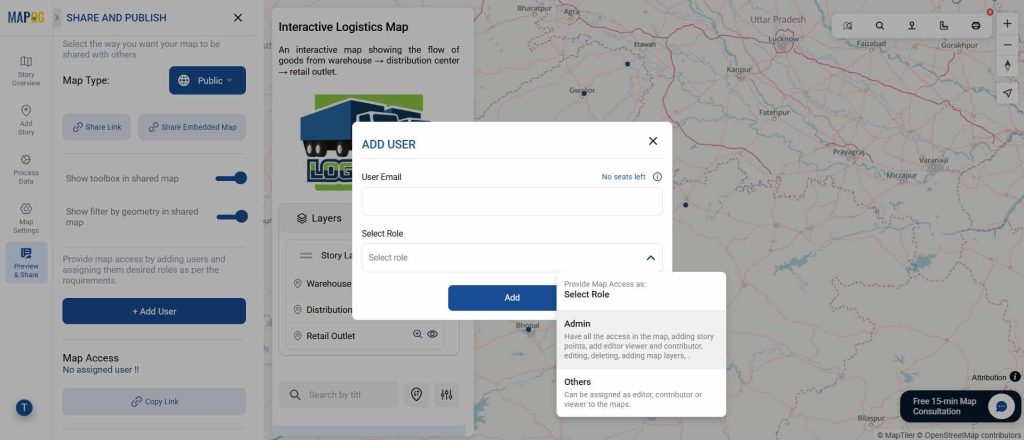
- Set Map Access
- Once a member is added, you can select their email and decide their access type:
- Viewer: Ideal for teammates who only need to see the information (e.g., customer support staff).
- Editor: Perfect for those who need to update or add details (e.g., store managers or field staff).
- Once a member is added, you can select their email and decide their access type:
This two-step process—adding members and then providing roles and map access—ensures that the right people have the right level of control while keeping collaboration organized.

5. Team Members Receive a Link or Invite
Once access is granted, teammates receive a link or notification and can use the map according to their role: viewers can only explore the map, editors can add or update details, and admins have full control, including managing roles and permissions.
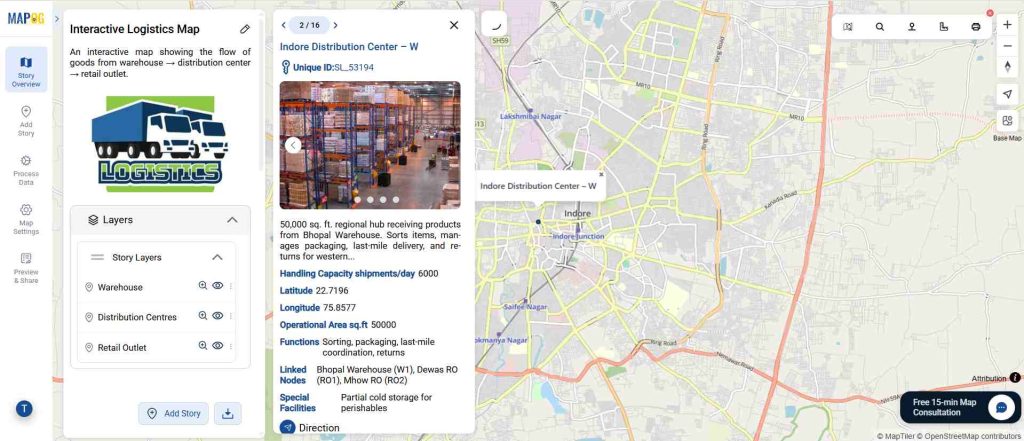
By following this process, you’re not just sharing a static file—you’re creating a living, collaborative workspace. Instead of juggling endless spreadsheets and email threads, your entire team works together on a single map in real time.
Benefits of sharing interactive maps across Industries
Sharing maps with access controls goes beyond retail:
- Real estate firms can let agents update property listings.
- Educational institutions can allow teachers to annotate historical or ecological maps.
- Logistics companies can track shipments and update routes.
Controlled access ensures data is accurate while empowering team members to contribute effectively.
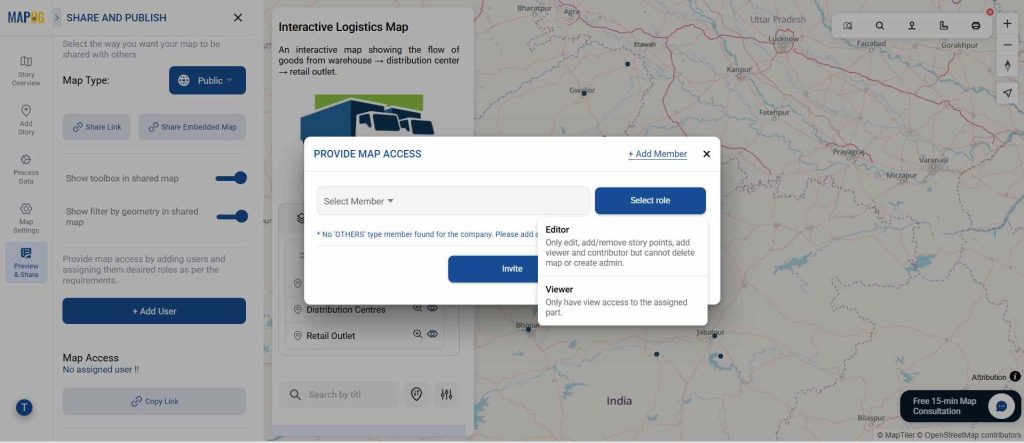
Conclusion
Whether you’re managing a retail chain, a real estate portfolio, or a logistics network, sharing interactive maps with teammates transforms how information is accessed and updated. By assigning view or edit access, teams stay aligned, data remains accurate, and collaboration becomes seamless.