If you’re on the lookout for the best alternatives to Google My Maps, you’re not alone. Travelers, bloggers, and content creators are increasingly seeking more flexible, interactive, and storytelling-driven platforms to share their travel memories. While Google My Maps offers basic map-making features, it often falls short in terms of personalization, multi-user collaboration, and storytelling depth. Therefore, many users are beginning to explore more advanced platforms. In this article, we’ll take a closer look at why MAPOG is emerging as a strong contender, and how it can help you transform your travel experience into a truly interactive story.
Why Consider Best Alternatives to Google My Maps?
Choosing the best alternatives to Google My Maps isn’t just about replacing a tool—it’s about upgrading the way you communicate your journey. As a result, many creators are shifting toward story-based mapping platforms that allow for a deeper connection with their audience. For example:
- Rich Multimedia Integration: You can add photos, videos, and detailed attributes alongside your travel route.
- Collaboration Features: You may assign roles like viewer, editor, or contributor to friends or fellow travelers, making group planning easier.
- Embed & Share Options: Moreover, you can choose to share your story via a public link, embed it into blogs, or even keep it private for personal reflection.
Ultimately, MAPOG fits into this evolving need perfectly. Unlike traditional tools, it’s more than just a map—it’s a storytelling canvas, thoughtfully built for the modern traveler.
Step-by-Step: Creating a Travel Story on MAPOG
Here’s how you can start building travel stories using a platform that ranks high among the best alternatives to Google My Maps:
1. Start Your Map
Open MAPOG and create a new map by adding a name and description and save your project to begin customizing.
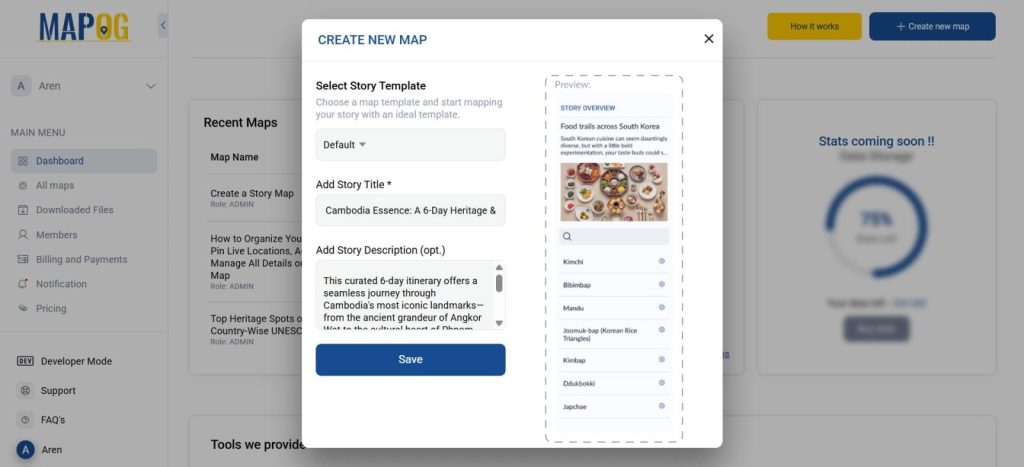
2. Add Story Points
Click on the Add Story feature to search addresses or manually enter coordinates by toolbox. Now each point can include titles, travel descriptions, and media files like photos. You can even describe specific moments or local interactions here.
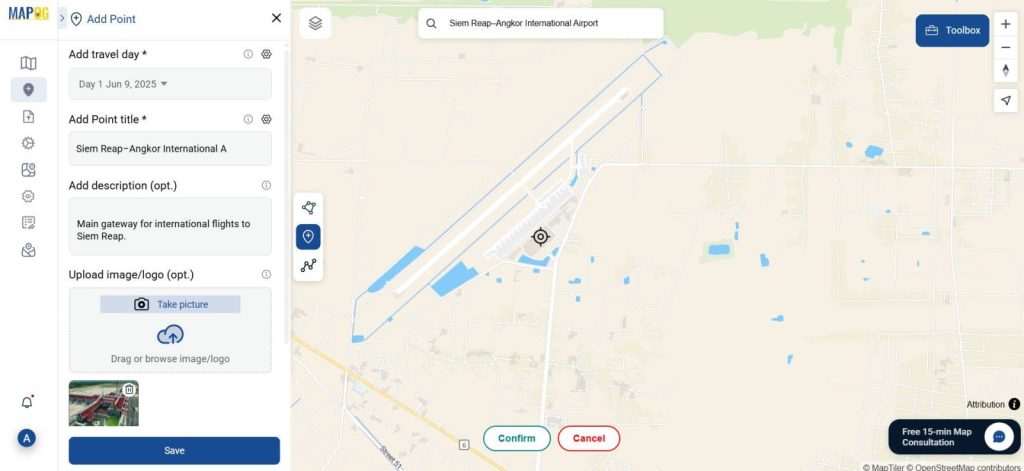
3. Document Travel Days
Use the “Add Travel Day” option to specify day number, title, activities, and notes. Great for crafting detailed multi-day travel itineraries.
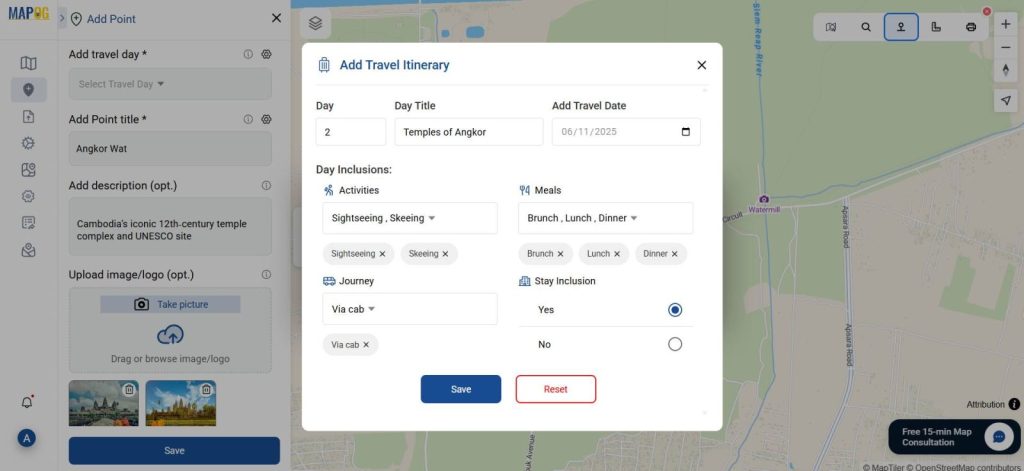
4. Enhance with Custom Tags and Types
Manage your map layers through Location Type Management, assigning tags like ‘Historic Site’, or ‘Hiking Trail’.
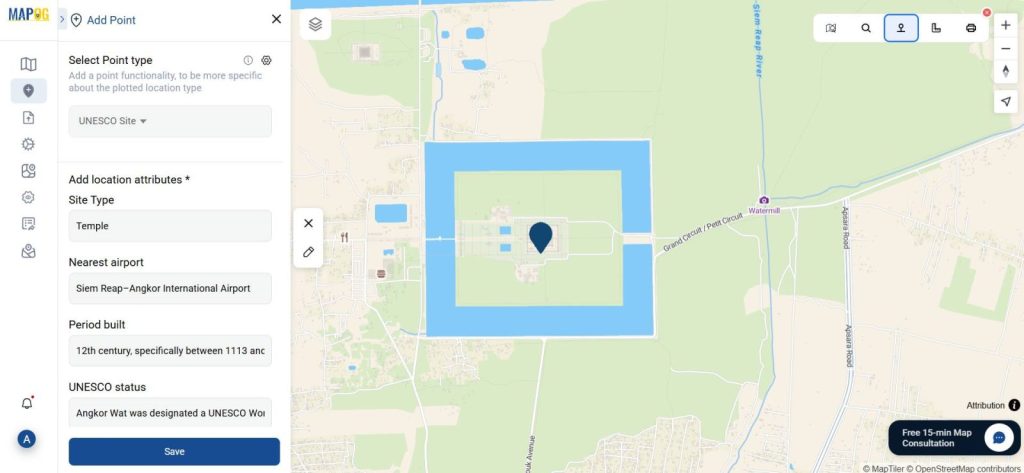
Here at the same time, you can add multiple attributes, set attribute type as per your choice.
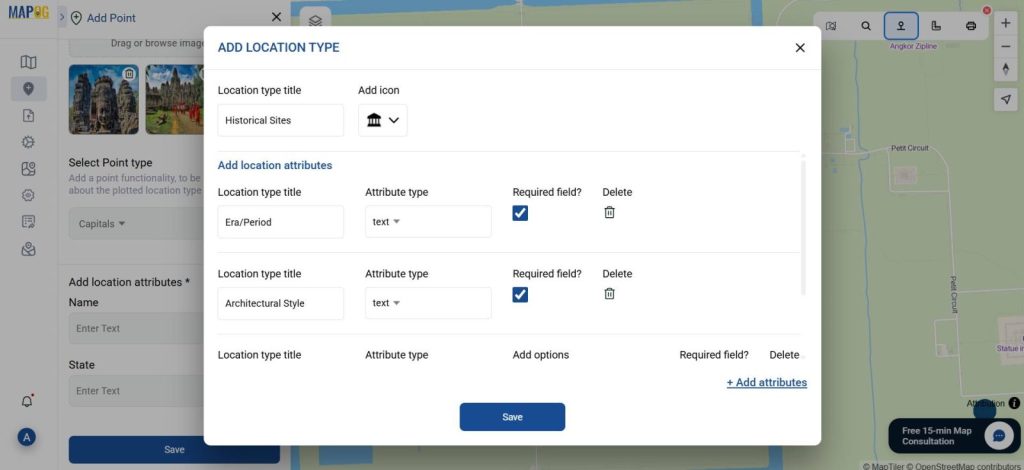
5. Customize Points and Create Connections
Modify icons, colors, and labels with Point Customization to provide them proper value and to look visually appealing.
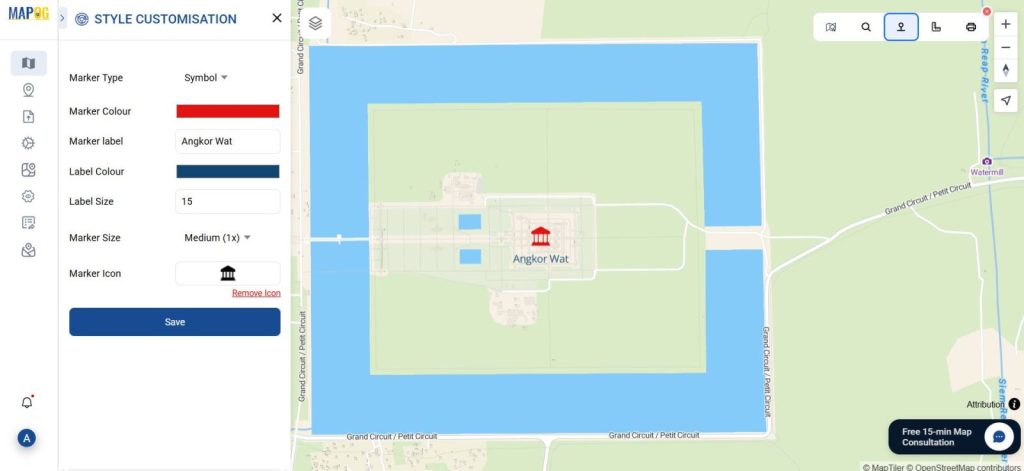
Connect paths between two points with Location Connection—highlighting journey progress.
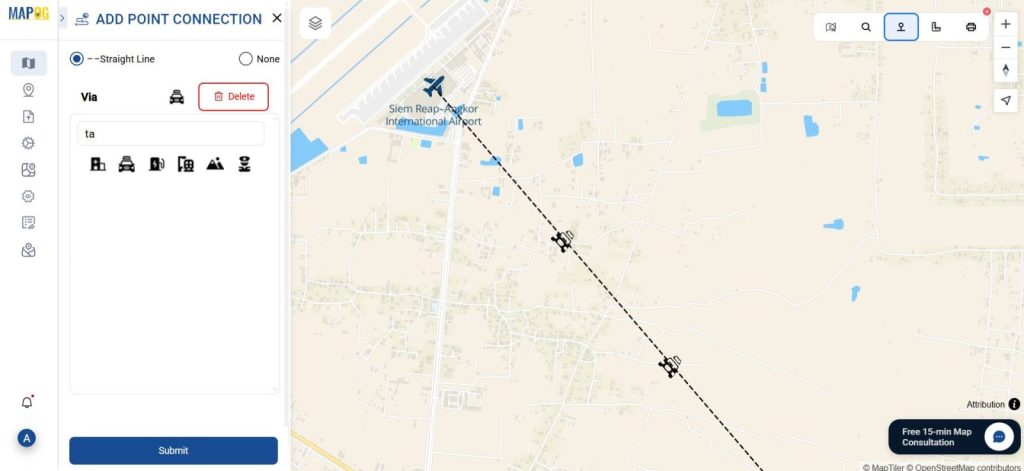
6. Preview and Share Your Map
With MAPOG you can make your map public, private, or invite others as contributors, editors, or viewers with Preview & share option. You can also embed the story directly on your website or blog using the Preview and Share feature.
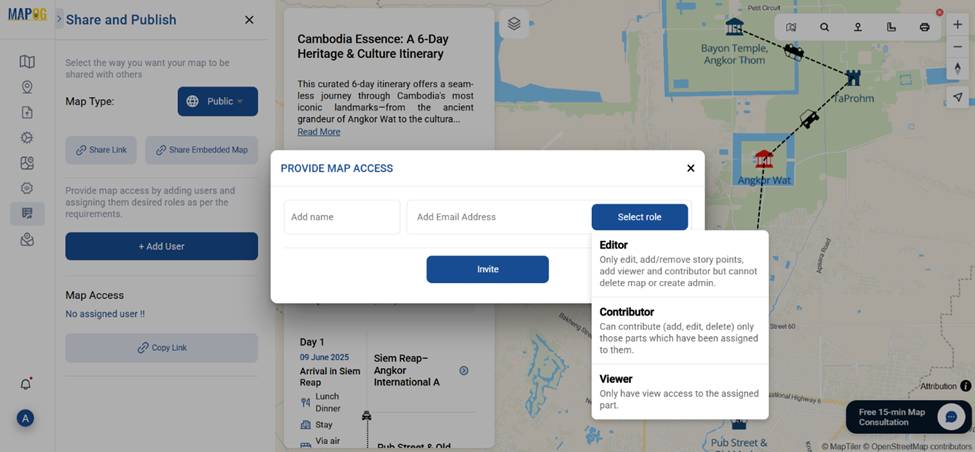
Real Example: Cambodia Travel Story
Let’s say you’re tracing the iconic landmarks of Cambodia. With the help of MAPOG’s Add Story feature, each stop becomes a story node enriched with your insights, photos, and tips. Once that’s done, use Preview and Share to embed your story into your WordPress blog or alternatively, send the link to your friends.
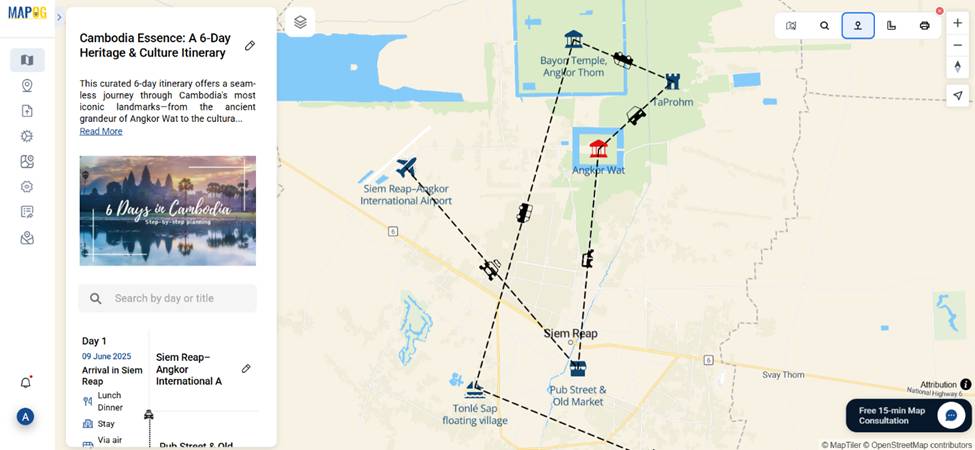
Broader Benefits for Travel Bloggers & Creators
All in all, opting for the best alternatives to Google My Maps opens up new possibilities:
- Firstly, increased engagement: Viewers stay longer on pages with interactive content.
- Secondly, better SEO visibility: Embedded interactive maps improve dwell time and user experience.
- Lastly, a professional look: Your travel blog or website gains a polished and immersive edge.
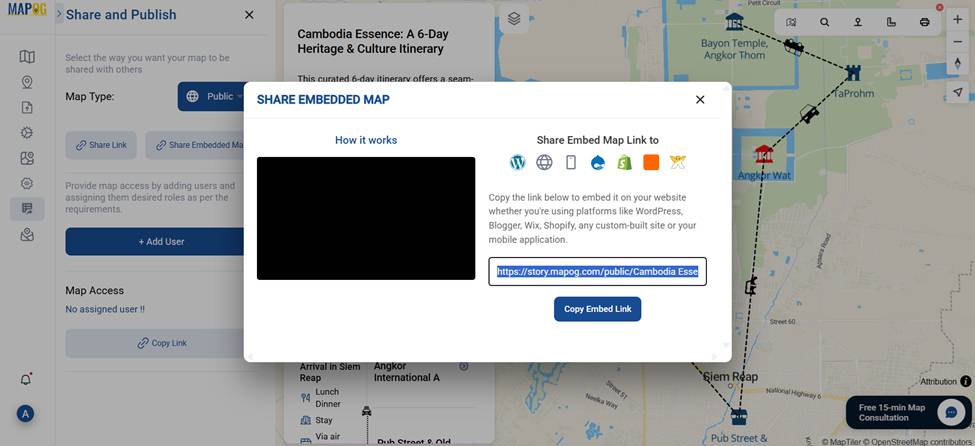
Why MAPOG Stands Out Among the Best Alternatives to Google My Maps
MAPOG lets you move beyond just plotting places. Here’s why it’s widely seen as one of the best alternatives to Google My Maps:
- For instance, layered storytelling: Combine locations with text, media, and attributes to tell a fuller story.
- Moreover, flexible sharing: Unlike My Maps, you can publish, embed, or share privately.
- In addition, multi-role access: Add collaborators with specific roles—ideal for group trips or co-blogging.
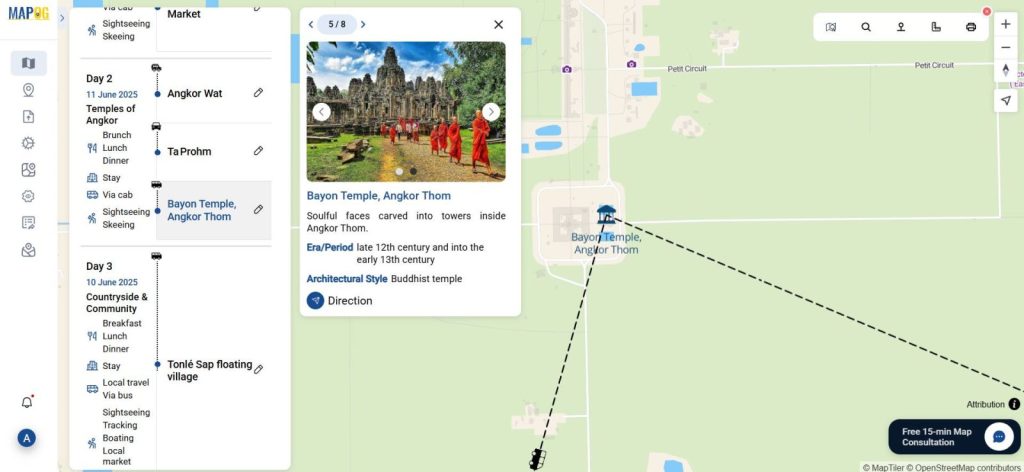
Conclusion
MAPOG offer dynamic options for sharing travel stories, allowing users to create richer experiences beyond visuals. Features like Add Story and Preview and Share enhance the experience.
Here are some other blogs you might be interested in